| Main Account Linking via Account ID | The Account ID referred to here is the Hay Account ID |
| Create HayStack - Set Name | Name can contain alpha characters (a-zA-Z) |
| Create HayStack - Set Name | Name can contain numeric characters (0-9) |
| Create HayStack - Set Name | Name can contain ascii special characters (those available on the phone device keyboard) |
| Create HayStack - Set Name | Name cannot be the same name as an already existing active HayStack |
| Create HayStack - Set Name | Name can be a Max of 20 characters |
| Create HayStack - Set Name | Name cannot contain emojis |
| Create HayStack - Set Target Amount | Amount must be greater than 0 |
| Create HayStack - Set Target Amount | Can be up to a value of the total limit applied to an account |
| Create HayStack - Set Target Amount | Error message should appear if customer tries to save an invalid amount |
| Create HayStack - Set Target Amount | Customer should enter the amount manually |
| Create HayStack - Set Target Amount | Skip amount will allow to progress with nothing entered |
| Create HayStack - Set Stock Image | Select an image from stock selection held on the Hay platform storage |
| Create HayStack - Set Stock Image | If an image is not supplied, a default image will be applied to the HayStack which will be the yellow background with coin design |
| Create HayStack - Review & Edit | Final step of creating a Haystack should be to allow the customer to review details added during creation phase and edit using the above parameters. |
| Create HayStack - Review & Edit | The customer has the option to cancel the creation of a Haystack |
| Create HayStack - Confirmation page | Confirmation that the customer has successfully created a HayStack account and can transfer funds into it |
| Create HayStack - Confirmation page | If the customer has not set a target amount we need to show a tip that explains that they can. |
| Transfer of funds - Into HayStack Internally | Funds can only be transferred from Hay Transactional Account or available Haystacks |
| Transfer of funds - Into HayStack Internally | Should be able to select the balance to transfer funds from |
| Transfer of funds - Into HayStack Internally | If more than one HayStack is present they should be list alphabetically |
| Transfer of funds - Into HayStack Internally | If only one HayStack this should be the default receiving account |
| Transfer of funds - Into HayStack Internally | Customer should only be able to enter an amount than is greater than $0 and the total amount in the Available Balance |
| Transfer of funds - Into HayStack Internally | Optionally entering a description for the transfer that: |
| Transfer of funds - Into HayStack Internally | Can contain alpha characters (a-zA-Z) |
| Transfer of funds - Into HayStack Internally | Can contain numeric characters (0-9) |
| Transfer of funds - Into HayStack Internally | Can contain ascii special characters (those available on the phone device keyboard) |
| Transfer of funds - Into HayStack Internally | Up to a length of 20 characters |
| Transfer of funds - Into HayStack Internally | Cannot contain an emoji |
| Transfer of funds - Out of HayStack Internally | The customer should be able to swap the account funds should be taken from to show money coming out of a HayStack and into another an available account |
| Transfer of funds - Out of HayStack Internally | The available accounts should be the Transactional Account and additional HayStacks the customer may have created |
| HayStack account limits | Any funds that reside in a Stack will form part of the total account’s max balance limit |
| HayStack account limits | Any internal cash transfers within an account that involve a HayStack will not form part of the daily transfer limits, these include: Available Balance to HayStack or HayStack to HayStack or HayStack to HayStack |
| Card transaction | Card transactions are linked solely to the main transactional account and its balance. Therefore, if a transaction is attempted by a customer where insufficient balance is present on their main transactional account, this transaction will fail due to insufficient balance being available. No drawdown will occur from the various HayStacks that may hold balance. |
| Funds transfer out of main transactional account | Outbound payments (NPP, DE, BPAY, HayPay) are linked solely to the main transactional account and its balance. Therefore, if a transfer is attempted by a customer where insufficient balance is present on their main transactional account, this transaction will fail due to insufficient balance being available. No drawdown will occur from the various HayStacks that may hold balance. |
| View HayStack transactions | Customer should be able to enter HayStacks Accounts and select an existing Haystack. All transactions that have occurred on that HayStack need to be visible. This includes displaying: |
| View HayStack transactions | The date on which it occurred (and separating transactions by date) |
| View HayStack transactions | The time of the transaction |
| View HayStack transactions | The amount of the transaction |
| View HayStack transactions | And whether it was sent to or received from the Hay Transaction Account |
| View HayStack transactions on Homepage | When a customer is on the Homepage of a Hay Transaction Account all transactions that have occurred with a HayStack need to be visible. This includes displaying: |
| View HayStack transactions on Homepage | The date on which it occurred (and separating transactions by date) |
| View HayStack transactions on Homepage | The time of the transaction |
| View HayStack transactions on Homepage | The amount of the transaction |
| View HayStack transactions on Homepage | And whether it was sent to or received from the HayStack |
| View HayStack transactions on Homepage | The historic movement to/from any HayStacks that have been removed should also be available in the list of transactions. |
| Delete HayStacks - No Funds | The customer should be prompted with a confirmation pop up to allow the customer to: |
| Delete HayStacks - No Funds | Confirm and HayStack will be removed or cancel |
| Delete HayStacks - With Funds | The customer should be prompted with a confirmation pop up (with a message explaining that funds will be moved) to allow the customer to: |
| Delete HayStacks - With Funds | Confirm and HayStack will be removed and funds moved to Hay Transactional Account or cancel |
| Delete Haystacks | We perform a 'soft' deletion meaning records of the Stack will be stored. Historical transactions will still be visible within transaction history on the customers App. |
| HayStacks target amount - show progress | The progress percentage will simply be calculated by dividing the target amount by the current funds in the HayStack |
| HayStacks target amount - show progress | If the HayStack amount is equal to or more than the target amount the progress should be displayed as 100%. It should not go above 100% |
| HayStacks target amount - show progress | If there is no target amount on the HayStack then no progress bar should be displayed |
| HayStacks target amount - show progress | If there is funding in the Stack but it is not equal to or over 1% of Target Amount then display small progress |
| HayStacks target amount - show progress | If there is funding in the Stack but it is not equal to or over 1% of Target Amount then display small progress |
| HayStacks target amount - show progress | The progress bar should be displayed wherever the HayStack icon/picture is shown including: Accounts list / Haystack details / Transfer confirmation page. |
| Operations Capabilities | |
| View HayStacks | View all Stacks associated to the account including Balances and Transactions (into / out of) |
| View HayStacks | View target amounts associated to Stack |
| View HayStacks | View archived / closed stacks |
| Interact with HayStacks | Move funds between stacks and transaction account |
| Interact with HayStacks | Close stacks |
| Notifications | |
| Confirmations | Confirmation of Haystack Creation |
| Confirmations | Confirmation of Haystack Deletion |
| Confirmations | Confirmation of funds transferred |
| Target Reached | Celebration of customer reaching savings target |